Important
We are updating the images for OroCommerce version 6.1 to align with the latest changes in the back-office design. During this transition, some images may still show older versions. Thank you for your patience as we work to update all visuals to reflect these changes.
Translate Labels, Options, and Messages
Hint
This section is part of the Localization and Translation concept guide that provides a general understanding of the localization and translation processes in OroCommerce.
To translate any UI system element, label, or a popup message, you need to update its translation from within the Translations grid under the System > Localization > Translations main menu.
Use the following filters to narrow down the search and locate the element’s key.
Languages — The language in which the label was created.
Translated Value — [Label Name] or its part.
English Translation – Not available. Please note that when a system element is created under a non-English localization, the English translation is absent.
Key — All keys for system elements, labels, or messages end with a label. For example, oro.email.created.label.
Domain — messages
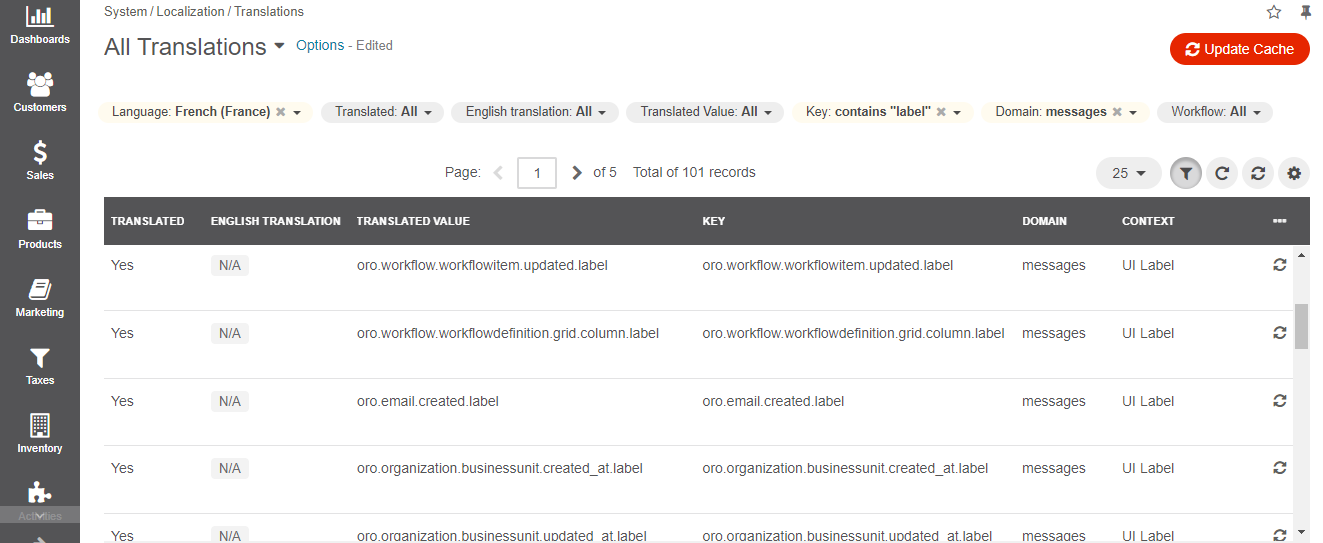
Once you locate the key, you can use it to translate the label into any selected language using the following filters:
