Important
We are updating the images for OroCommerce version 6.1 to align with the latest changes in the back-office design. During this transition, some images may still show older versions. Thank you for your patience as we work to update all visuals to reflect these changes.
Configure Dotdigital Integration in the Back-Office
Create API Managed User on the Dotdigital Side
To configure integration with an Oro application on the Dotdigital side, create an API managed user:
Log in to Dotdigital.
Navigate to Settings > Access > API users.
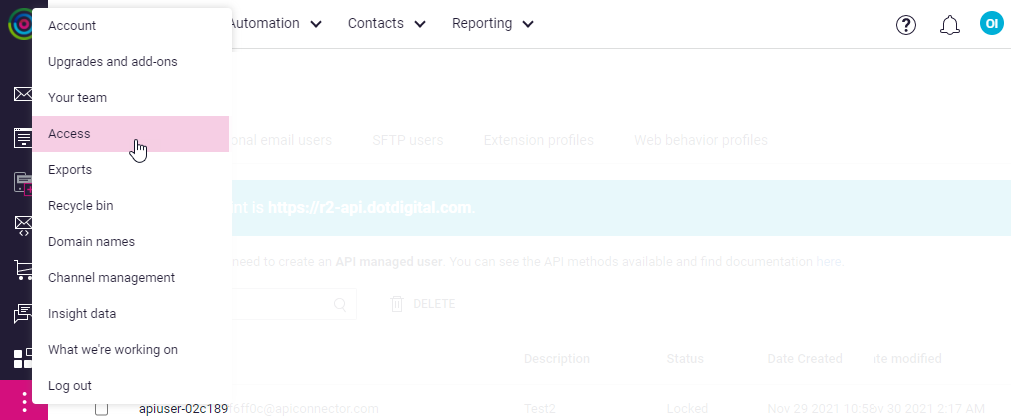
Click the Add New API User* button.
Your unique email address is generated in the Email Address field. You need this email address to configure Oro integration with Dotdigital.
Create and confirm your Password. The Description field is optional. Mark your user Enabled and click Save to proceed.
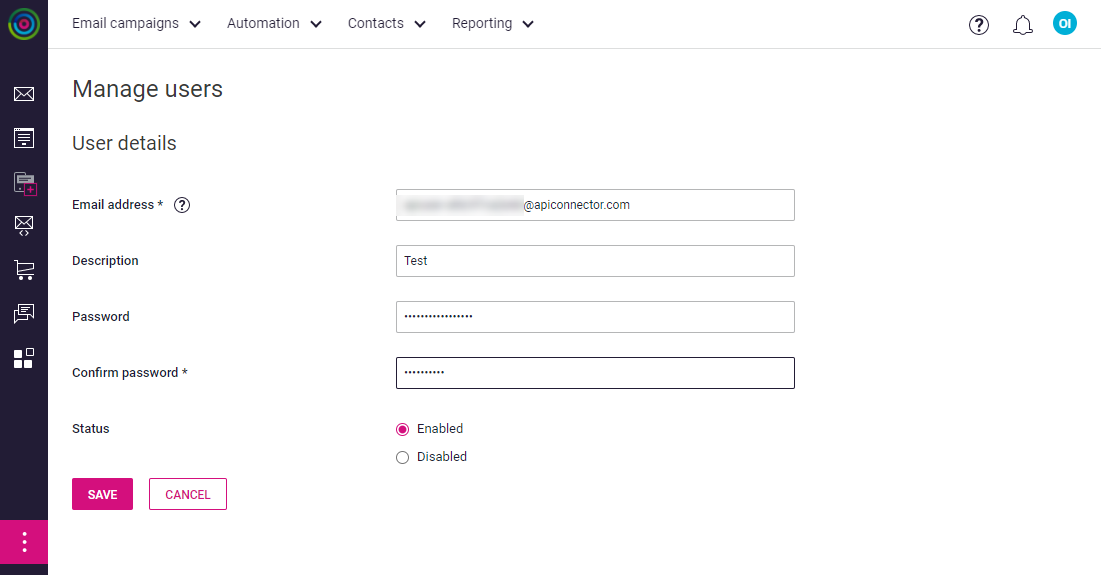
Create Integration on the Oro Application Side
Navigate to System > Integrations > Manage Integrations in the main menu.
Click Create Integration in the upper-right corner of the page.
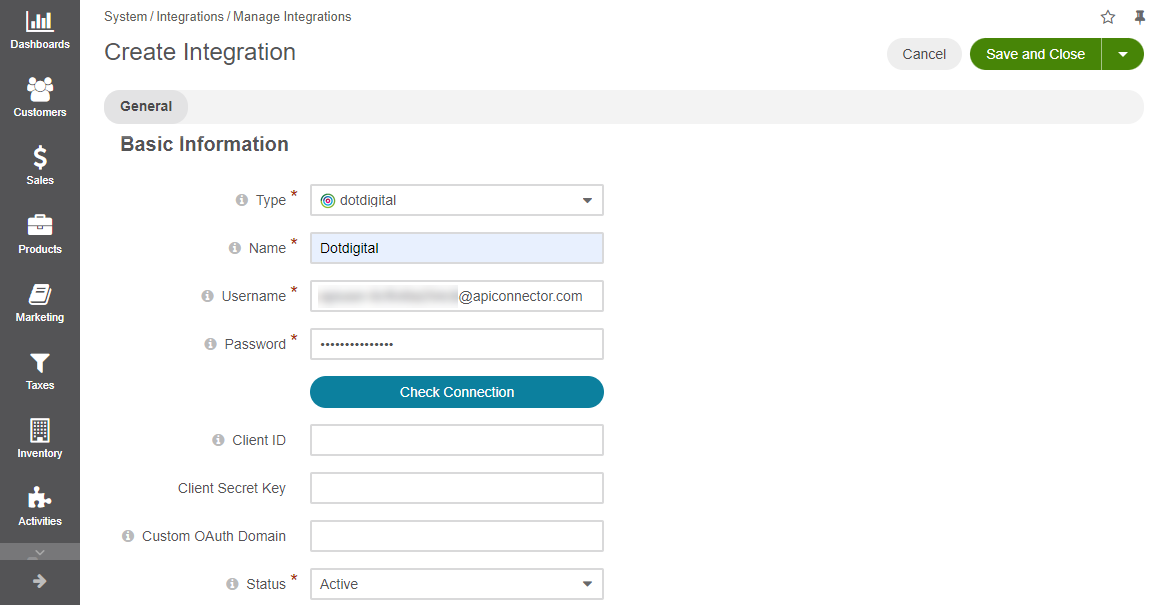
Complete the following fields:
Field
Description
Type
Select Dotdigital from the list of integrations available in the dropdown.
Name
Enter the integration name to refer to within the system.
Username
Enter an API user name from your Dotdigital Manage users page.
Password
Enter the password you set for your API user on the Dotdigital side. Click Check connection. Connection Successful message indicates that connection to Dotdigital has been established.
Client ID
The Dotdigital uses OAuth 2.0 to provide single sign-on. Client ID is the ID of the OAuth 2.0 making the request. Single sign-on provides the means for a Dotdigital user to log into their account just once, removing the need to constantly re-enter credentials. To register to use OAuth you will need to be on a Dotdigital Enterprise license and to contact your Dotdigital account manager. More information on sign-on is available in the Configure Single Sign-on section of the guide.
Client Secret key
The pre-shared client secret, used to authenticate your application when making token request.
Custom OAuth Domain
Enter custom domain if it is used in Dotdigital. By default https://r1-app.dotdigital.com/ is used.
Default Owner
Select the owner of the integration. The selected user will be defined as the owner for all the records imported within the integration.
Once all the details of the integration have been specified, click Save and Close.
As soon as the integration is successfully configured, it will appear in the integration grid.
In addition, dotdigital menu group will become available under Marketing in the main menu.
The Dotdigital menu group contains the following sections:
Data Fields (see Manage Dotdigital Data Fields and Mappings guide)
Data Field Mappings (see Manage Dotdigital Data Fields and Mappings guide)
Email Studio (see Configure Single Sign-on guide)

Sync Dotdigital Integration
To sync Dotdigital integration:
Navigate to System > Integrations > Manage Integrations.
Select the newly created integration.
Click Schedule Sync in the upper-right corner of the page.
Business Tip
Are you considering B2B eCommerce for your business? Make a business case using our in-depth guide, which is filled with useful statistics and examples.
Related Articles