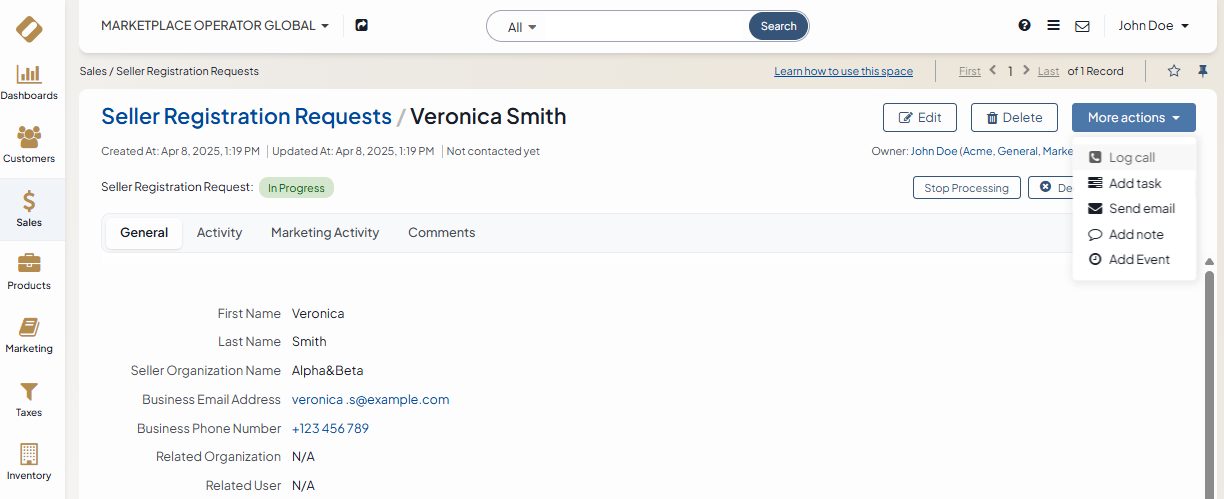Important
We are updating the images for OroCommerce version 6.1 to align with the latest changes in the back-office design. During this transition, some images may still show older versions. Thank you for your patience as we work to update all visuals to reflect these changes.
Manage Seller Registration Requests in the Back-Office
Hint
This section is part of the OroMarketplace Concept Guide that provides a general understanding of the marketplace features and concepts.
Merchants looking to sell their products online via OroMarketplace can submit an online registration form on the OroMarketplace website. Once the form is submitted, the details of the application are synchronized with the OroMarketplace back-office. A person responsible for processing seller registration requests in the marketplace owner organization can then start processing the request, accept it straight away, or decline it. They can also create a new request via the back-office of the (global) marketplace owner organization, as long as they have obtained the necessary details from the seller.
Hint
Before you work with seller registration requests, make sure they are enabled in the settings of the global organization settings.
Create a Seller Registration Request
To create a new seller registration request:
Navigate to Sales > Seller Registration Requests in the back-office.
Click Create Seller Registration Request on the top right.
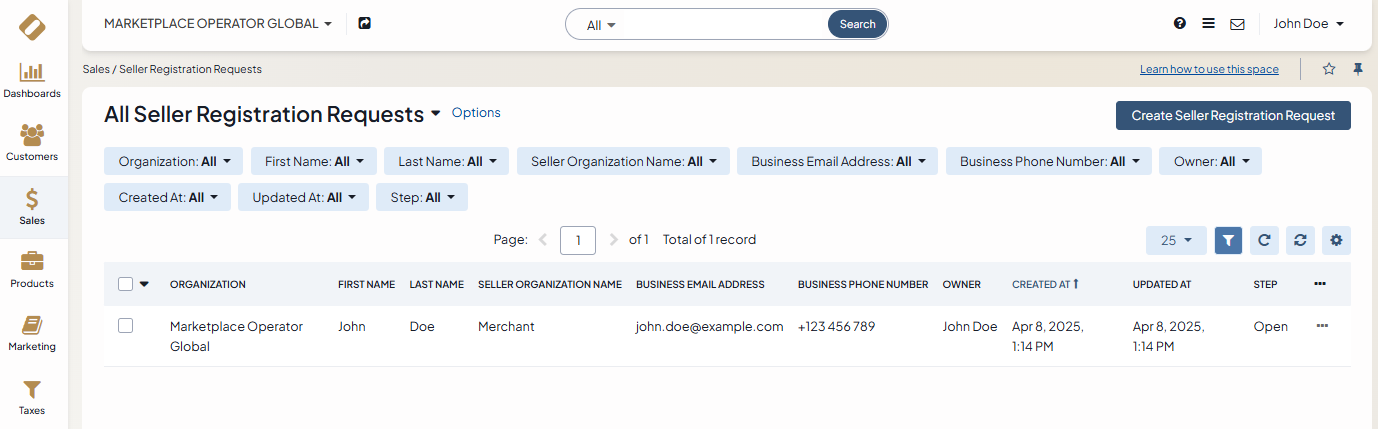
In the General section, provide the following mandatory information:
Owner — The owner of the seller registration request record.
First Name — The first name of the seller.
Last Name — The last name of the seller
Organization Name — The organization name of the seller.
Business Name — The business email address of the seller.
Business Phone Number — The business phone number of the seller.
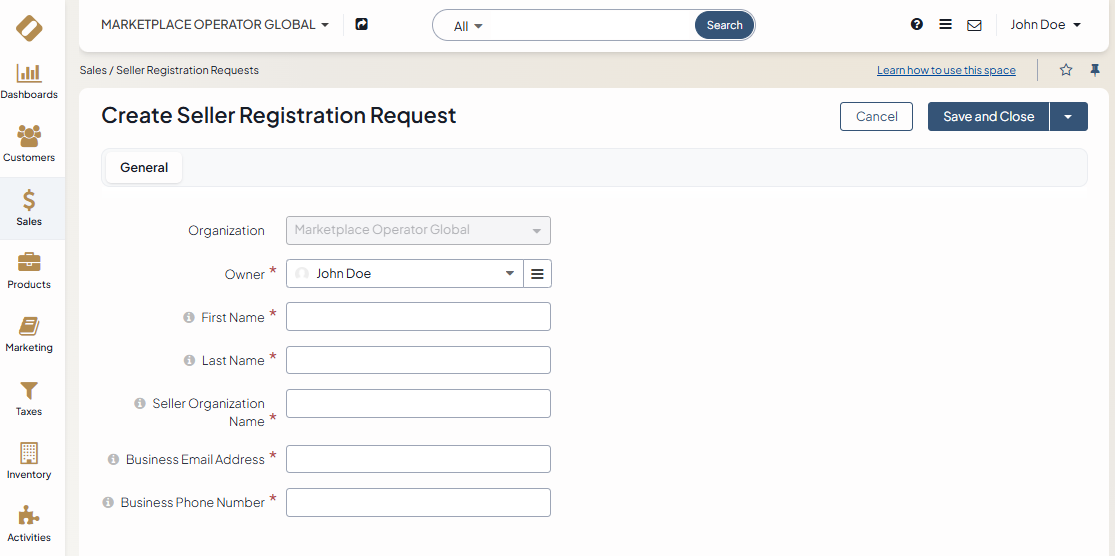
Click Save and Close.
Once the request is saved, the person responsible for handling them can progress it through the steps of the Seller Registration Workflow.
Manage a Seller Registration Request
You can perform the following actions for requests from the grid:
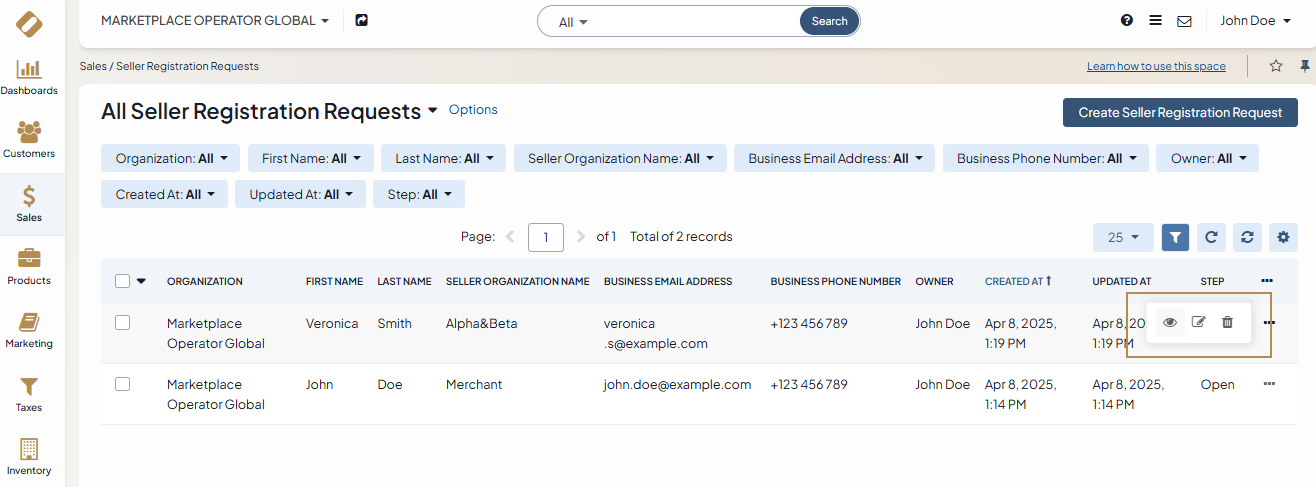
Two grid views are available for seller registration requests: Open Seller Registration Requests and All Seller Registration Requests.
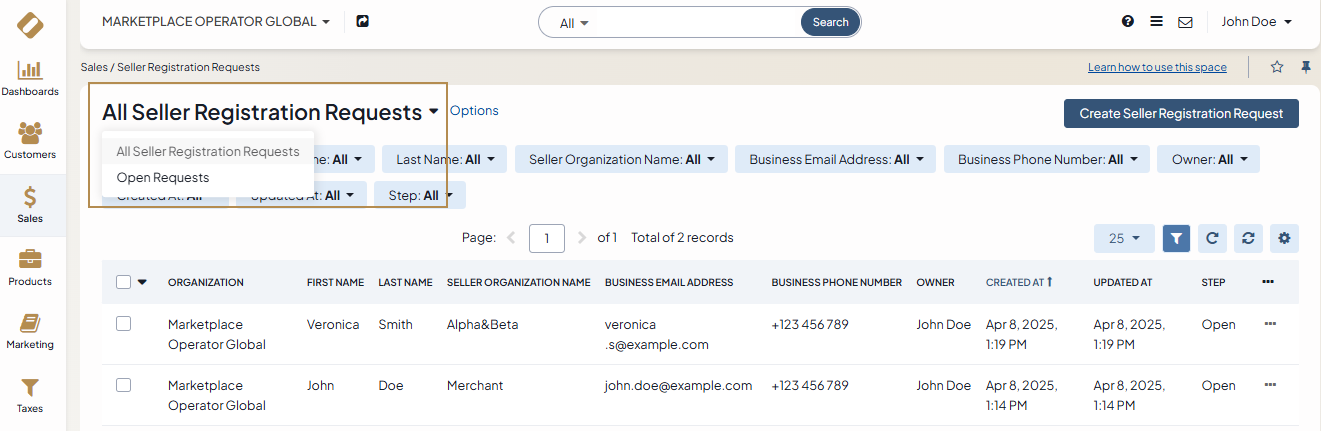
You can filter the grid with all requests and then save the filtered page as another grid view.
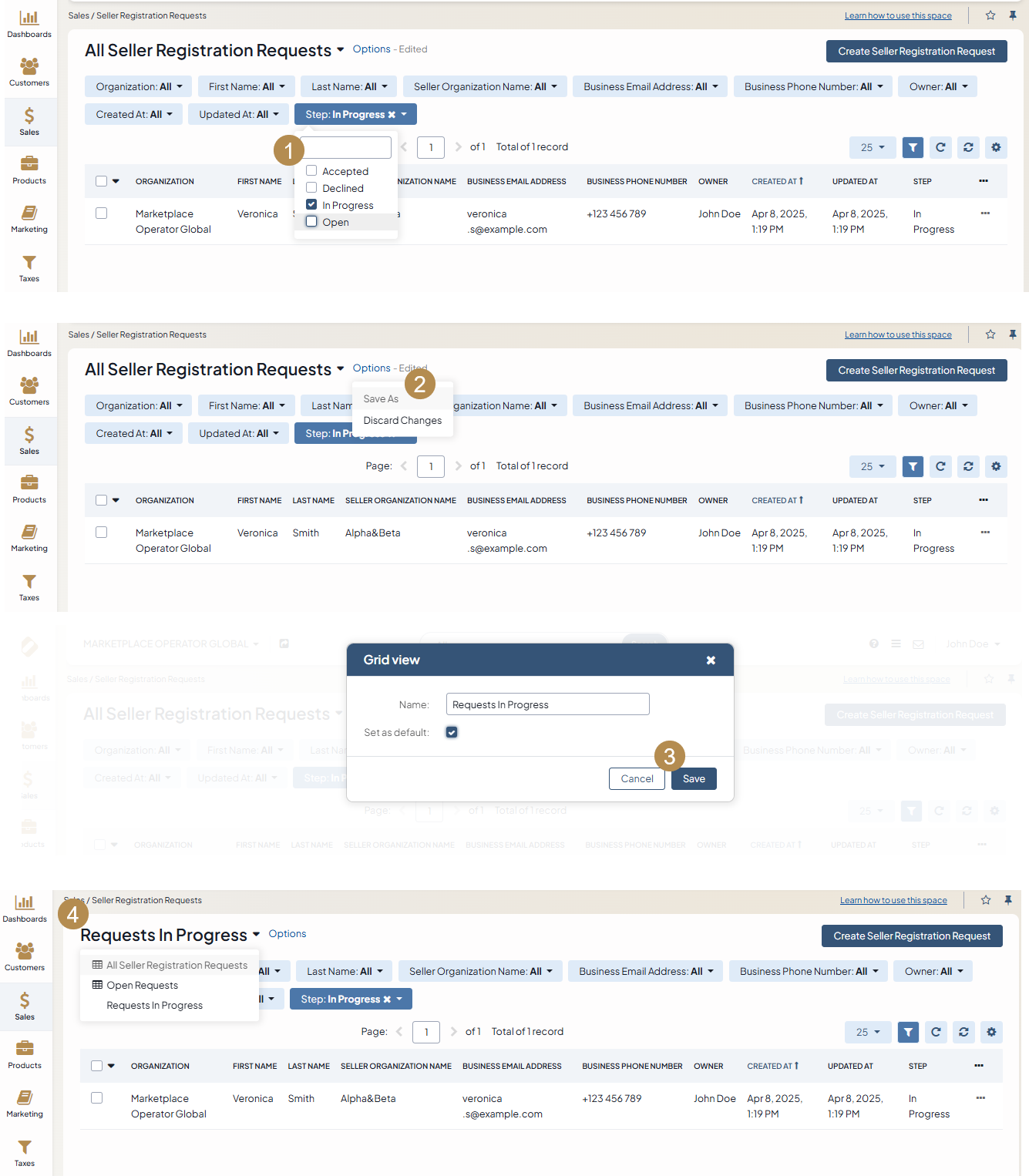
On the view page of a request, you can transition it through the steps of the Seller Registration Workflow, and perform the following actions:
Edit
Delete
Log Call
Add Task
Send Mail
Add Note
Add Event
For more information, see Information Management.