Configure Product Search Settings per Organization
To configure the product search settings per organization:
Navigate to System > User Management > Organizations in the main menu.
For the necessary organization, hover over the More Options menu to the right of the necessary organization and click the Configuration icon to start editing the configuration.
Select Commerce > Product > Product Search in the menu to the left.
Note
For faster navigation between the configuration menu sections, use Quick Search.
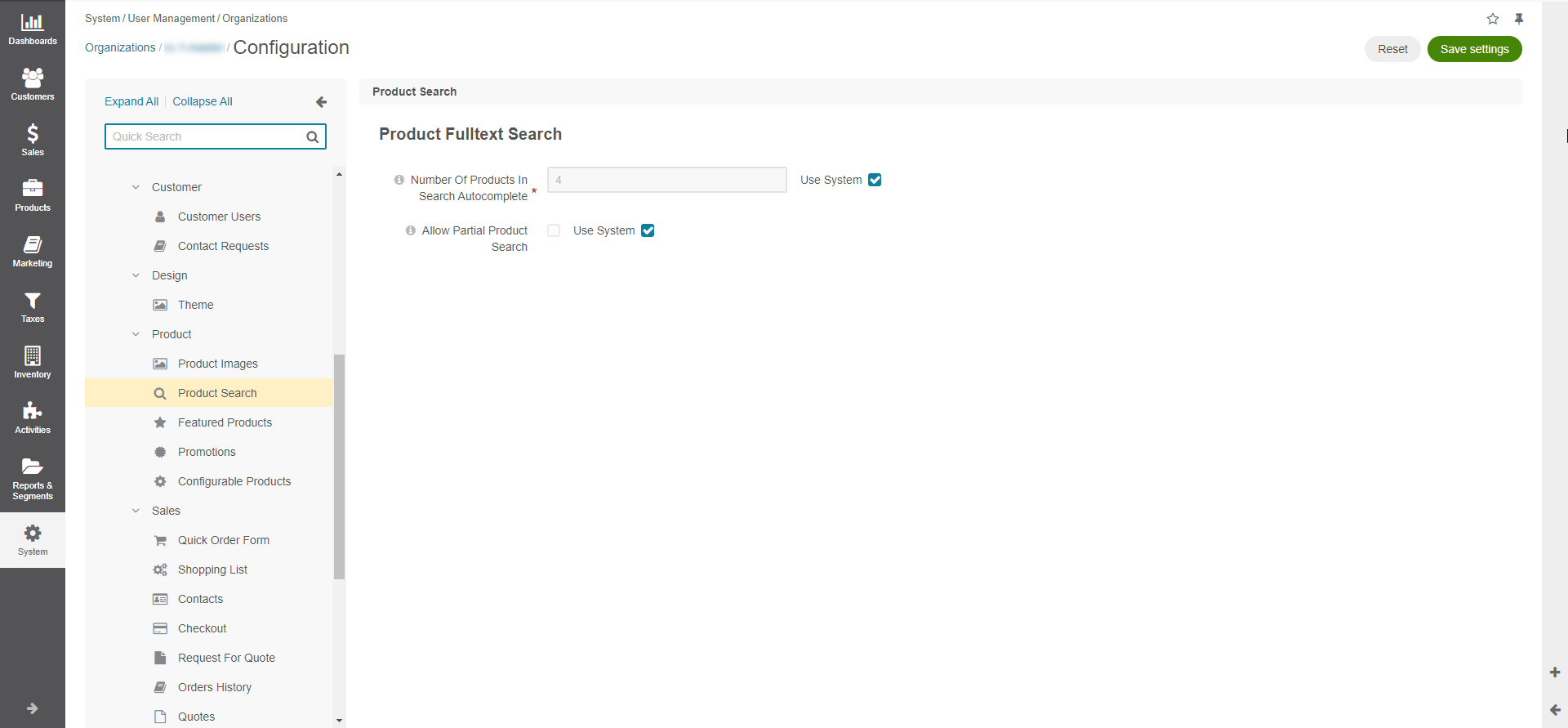
Customize any of the options by proceeding through the following steps:
Clear the Use System checkbox next to the option.
Enable the required checkbox or enter the necessary file size and type information.
In the Product Fulltext Search section, configure the following options:
Number of Products in Search Autocomplete — Maximum number of products shown in the storefront autocomplete dropdown.
Number of Categories in Search Autocomplete — Maximum number of categories shown in the storefront autocomplete dropdown.
Allow Partial Product Search — When enabled, the customer can find a product in the global search and on quick order form using a substring inside a word. Enabling this option may have a performance impact on search behaviour.
In the Automatic Phrase Suggestions section (available starting from OroCommerce v6.0.1), configure the following options:
Number Of Automatically Suggested Phrases In Search Autocomplete — The maximum number of suggestions displayed in the storefront autocomplete dropdown.
Click Save Settings.
Related Topics