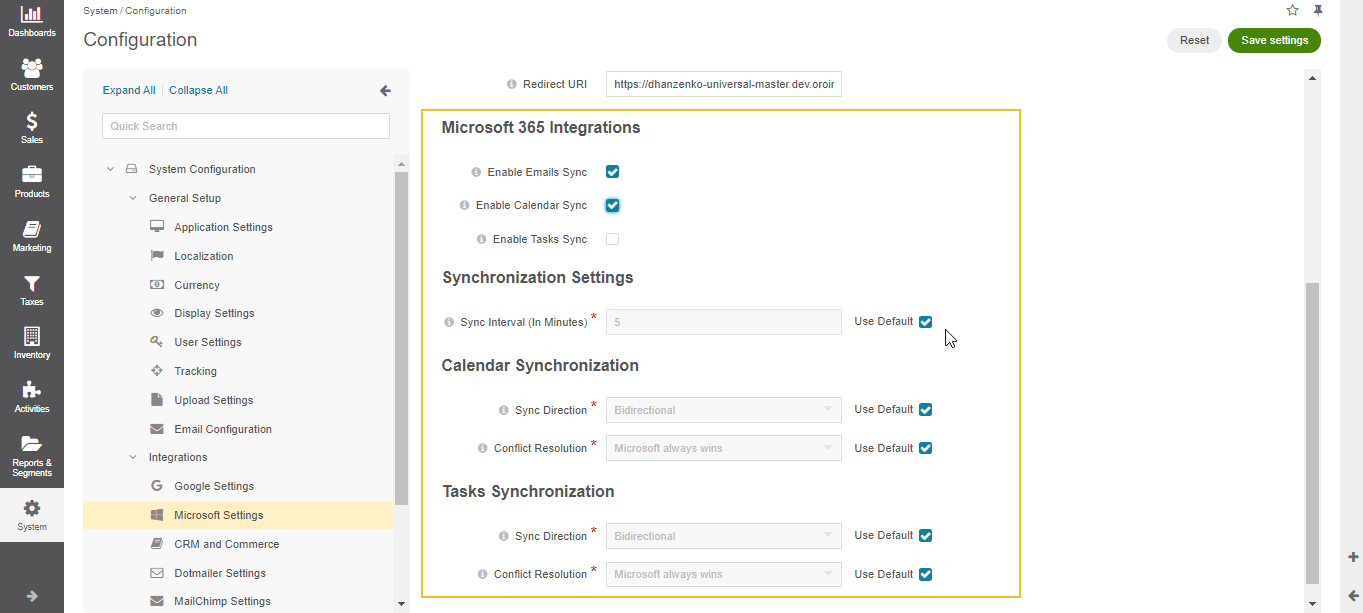Configure Microsoft 365 Integration in the Back-Office
Note
The feature is available for the Enterprise edition only.
To configure email, calendar events, and task synchronization with Microsoft 365, follow the steps outlined below.
Note
To use calendar events and tasks, add the Calendars.ReadWrite and Tasks.ReadWrite API permissions to the list of application permissions as well as the default list.
Navigate to System > Configuration > Integrations > Microsoft Settings in the main menu.
Make sure that the Azure Active Directory Application Settings are filled.
In the Microsoft 365 Integrations section, select the related checkboxes to enable email, calendar, and tasks synchronization with Microsoft 365.
In the Synchronization Settings section, determine how often the data synchronization should be performed. The interval is set in minutes.
In the Calendar Synchronization and Tasks Synchronization sections, define the following:
Sync Direction - Data synchronization direction. It can be Oro to Microsoft, Microsoft to Oro, and Bidirectional.
Conflict Resolution - The conflict resolution strategy that should be used if the same calendar events and tasks are changed in both Microsoft and Oro. This option is applicable only when bidirectional data synchronization is configured.
Note
To enable and configure the email synchronization on the system level, please see the Global Email Synchronization Settings and Global System Mailbox Synchronization Settings.
Related Topics